Accounting professionals and business owners who use both Busy Accounting Software and Tally ERP often face challenges in transferring data between the two systems. Manual data entry is time-consuming, error-prone, and inefficient, especially when dealing with high volumes of transactions, vouchers, and master records.
To solve this problem, the Busy to Tally Addon has been designed. This powerful utility allows you to export your masters and transactions from Busy in XML format and then import them into Tally, ensuring accurate, fast, and seamless data synchronization.
Whether you’re managing books for multiple companies, maintaining parallel systems, or need to submit final accounts in Tally, this addon saves time, prevents duplication, and enhances productivity.
🔄 Why Do You Need Busy to Tally Integration?
Many businesses maintain accounting in Busy due to its advanced inventory and billing features, while their final accounts or GST filing is handled in Tally by auditors or accountants.
Manually recreating vouchers and ledgers in Tally can take hours, and even a small error can lead to compliance issues.
Busy to Tally Addon solves this by automating the data export-import process, maintaining complete ledger and voucher accuracy.
🧭 Initial Requirement – Company Configuration
Before starting data transfer, ensure both Busy and Tally are configured properly:
- Company Name: Should be the same in both software (or matched logically)
- Voucher Series Names: Must match between Busy and Tally (e.g., “Main”, “Sales”, “Purchase”)
- Voucher Numbering in Tally: Set to manual mode to accept incoming voucher numbers from Busy
- Ledgers, Items, and Groups: Preferably match names or alias codes in both software to avoid duplication during import
Once configurations are aligned, the export process can begin.
🚀 Step-by-Step Guide: Exporting Data Using Busy to Tally Addon
Step 1: Open the Addon
Navigate to Addons > Transaction > Busy to Tally.
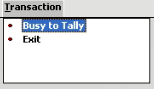
Clicking it will launch the Busy to Tally Utility Window.
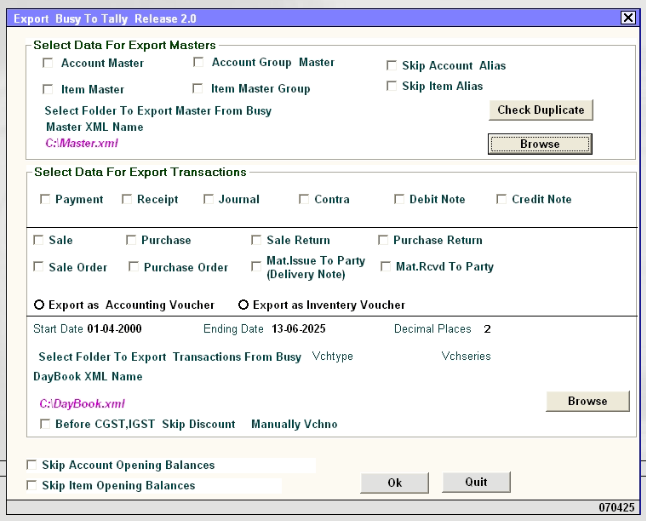
Step 2: Export Master Data
In the “Select Data for Export Masters” section:
- Select the following master types:
- Account Master
- Account Group Master
- Item Master
- Item Group Master
- You can also choose to skip aliases for accounts or items if not required
- Click Browse to choose a location and file name for the export (e.g.,
C:\Master.xml) - Click OK to generate the master XML file
✅ This file contains all master records required to build base structure in Tally.
Step 3: Export Transaction Data
In the “Select Data for Export Transactions” section:
- Choose the transaction types to export, such as:
- Payment, Receipt, Journal, Contra
- Debit Note, Credit Note
- Sale, Purchase, Sale Return, Purchase Return
- Sale Order, Purchase Order
- Material Issue to Party, Material Received from Party
- Choose one of two export modes:
- Export as Accounting Voucher
- Export as Inventory Voucher
- Set the Date Range for exporting (Start Date and End Date)
- Choose decimal places for precision (default is 2)
- Click Browse to select file path and name for the transaction XML (e.g.,
C:\DayBook.xml) - Optional advanced filters:
- Export before CGST/IGST
- Skip Discounts
- Skip Account/Item Opening Balances
- Manual Voucher Numbering
Click OK to generate the transactions XML file.
📥 Step 4: Importing XML Files into Tally
Once you have both XML files (Master.xml and DayBook.xml), follow these steps in Tally:
- Open your Tally ERP company
- Navigate to:
- Gateway of Tally > Import of Data > Masters (to import master records)
- Gateway of Tally > Import of Data > Vouchers (to import transactions)
- Provide the file path (e.g.,
C:\Master.xml) - Set “Ignore duplicates” to No (for clean mapping)
- Complete the import process
✅ All selected vouchers, ledgers, items, and groups will now be visible in Tally.
📌 Important Tips for Error-Free Import
- Ensure all voucher types in Busy are defined in Tally with the same names
- Use consistent unit and item names
- If error occurs, check the Tally error log (
Tally.imp) for details - Always take a backup of your Tally company before import
🧾 Example Use Case
Scenario:
You have created 500 sale vouchers in Busy throughout the financial year and now want to submit final books to your CA who works on Tally.
Solution:
- Use Busy to Tally Addon to export all sales transactions to an XML file
- Send this file to your CA
- Your CA imports it into Tally within minutes — no manual work needed!
🎯 Key Features of Busy to Tally Addon
- ✅ Supports Master and Voucher Export Separately
- ✅ Choose from Accounting or Inventory Mode
- ✅ Allows Date-Range Filtering
- ✅ Exports in Tally-compatible XML Format
- ✅ Skip Opening Balances if already handled in Tally
- ✅ Export Only Pending Transactions by Series and Type
- ✅ Reduces Manual Data Entry by 90%
💼 Who Can Use This Addon?
This addon is perfect for:
- Businesses using Busy for daily accounting and Tally for audit
- Tax Consultants managing multiple clients on different platforms
- Manufacturing and Retail Units with split billing and financial control
- Accounting Firms needing client data in both formats
📞 Get Started Today
Simplify your data migration and financial reporting with the Busy to Tally Addon.
💬 Contact Us for Setup or Demo
📧 Email Us: contact@busyplugin.com
📞 Support Line: +91 70828 24212
🌐 Website: www.busyplugin.com
Now transfer your data — not your stress.
🔘 Download Setup
Please click the button below to download the setup file for installation.
Disclaimer: Busy and Tally are registered trademarks of their respective owners. The Busy to Tally Addon is a third-party utility designed to enhance interoperability between the two platforms.



